The B42 Coach Zone can be used on smartphones and tablets like a regular app. Here's how to install the app icon on your Android device.
Installing a Progressive Web App (PWA) on Android is simple. Here's a brief guide on how to install a PWA for the B-42 Coach Zone on your Android device:-
Open the Chrome browser: If you haven't installed Chrome on your Android device yet, you can download and install it from the Google Play Store
-
Navigate to the desired PWA website: Open the Chrome browser and go to the URL "teams.b-42.com" to access the desired Progressive Web App.
-
Open the menu: Tap on the three-dot menu icon (usually located in the top right corner of the screen) or swipe down to open the menu when you see the address bar.
-
Select "Add to Home Screen": In most versions of Chrome, you can find this option in the menu under "Add to Home Screen" or a similar designation. Tap on it.
-
Name the app and confirm: A pop-up window will appear where you can enter a name for the app (e.g., "B-42 Coach Zone"). By default, the website's name is used. After changing the name if desired, tap on "Add."
-
The PWA is now on your home screen: The B-42 Coach Zone is now displayed as an app shortcut on your home screen. You can tap on it to open the PWA, as if it were a regular app.
That's it! You have successfully installed the B-42 Coach Zone on your Android device and can now conveniently access it from your home screen. Note that the exact steps may vary slightly depending on the Android version and the browser app used (see also: https://support.google.com/chrome/answer/9658361hl=de&co=GENIE.Platform%3DAndroid&oco=0).